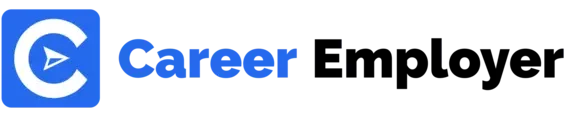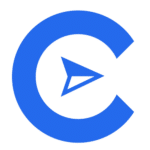Hey there!
Welcome to our in-depth and detailed guide to one of the world’s most robust and agile project management software.
Once you have read this article top to bottom, you will have a much better understanding of Jira and its functionalities.
We will also be covering why Jira is one of the world’s most comprehensive project management software and if you should choose Jira for project management.
To be more specific, this Jira software guide will help you get an insight into:
So, without further ado, let’s get started!
A Quick Intro
Jira was launched by Atlassian way back in 2002.
Believe it or not but when it first started, Jira was focused on issue tracking and reporting bugs for software developers.
But, over time, it evolved into what you see today, a complex project management tool!
What is Jira Project Management?
There are so many project management tools out there, but Jira is on a different level.
Because it was designed and developed to be used by different team members in a company, its functionalities are a bit different.
This is why Jira is packed with options and features, making it one of the most flexible tools out there.
Regardless of how complicated your workflow is, you can manage your projects and easily meet your due dates.
Jira is available on-premise and in the cloud.
Its most important feature is its ability to be customizable.
Jira users can add a large variety of plugins to meet any of their development, management, budget, and agile framework needs.
In case there is a missing feature, you need not worry as the Atlassian Marketplace has specifically been set up for this purpose.
There are numerous 3rd-party plugins and software to enhance Jira’s workflows and core capabilities.
Take the Trello-Jira integration, for example; this feature enables data to sync automatically on other platforms, allowing software development teams to execute projects as per their desired tools.
It’s impossible to go into the details of Jira’s entire capabilities due to its vastness.
However, in this article, we will give you the key features, so you know what Jira is all about.
What makes Jira stand out from other Project management software?
When it comes to project management, it consists of:
- Planning
- Execution
- Monitoring
These steps are essential, so all the tasks and processes are carried out in a timely manner in order for the business to reach its desired goals.
This is where the Jira software comes into play.
Jira’s agile capabilities allow you to benefit greatly in almost every way.
These include Scrum and Kanban boards.
This allows various team members across the company’s global or local presence to take care of any and all use cases related to project management.
Let’s look at how using Jira can help your organization:
Workflows Creation and Customization
Regardless of the type of project, it cannot operate without workflows.
It’s what allows the teams to keep track of their work’s progress so they can achieve the specific milestones.
One of the most valuable features you can get is related to Jira’s workflow.
These are essential for all types of project management.
Administrators are given the control of when and how the workflows can transition from one level to the next.
They can customize workflows, time tracking, and the steps as per the project’s needs.
Practice Agile Methodology
In this day and age, agility is key. Jira software is capable of agile project management.
It offers effective collaboration and response in cases of change. While also enabling successful completion of projects.
Regardless of the painstaking documentation, Jira’s agile framework is designed to focus on self-organization and simplicity as per the team’s needs.
Users can choose Scrum for such an agile-focused framework, especially for sprint planning.
Users can also choose Kanban. Kanban focuses on Kanban boards to quickly track and organize tasks.
At the same time, Scrum boards can turn regular teams into agile teams.
Get Valuable Project Insight
In order for projects to be managed successfully, you need something to give you accurate and instant insight.
You should be able to track allocated resources and personnel at a glance.
This is where Jira’s real-time visualization and reporting features come in.
Such automation helps you to keep track of the team’s performance.
This makes it easier and simpler to assign and adjust workloads, meet deadlines and increase overall efficiency, and reduce dependencies.
Customize Jira As Per Your Requirements
Jira’s biggest asset is its customizability.
Users can integrate numerous plugins and applications by downloading them from the Atlassian Marketplace.
This allows you hundreds of ways to make Jira work for you the way you want.
Enhance Jira’s capabilities by enhancing the automation using ScriptRunner or using Portfolio for Jira to take advantage of the road mapping features.
You can even use plugins like eazyBI Reports and Charts to improve reporting for your projects.
You don’t have to be a tech genius to use Jira.
However, even having a decent knowledge of tech, you can build informative dashboards, set up automation, and create new templates.
Improve Collaboration and Coordination Between Team Members
When working with a big team, it’s easy to lose track of the project.
Jira streamlines moving between various departments, processes, and team members.
The teams and their heads can monitor their progress and assigned issues as well as others.
More importantly, users across the board can tag each other and post comments for regular collaboration.
In addition, you can easily restrict which person is allowed access to a piece of certain information.
Custom access minimizes security risks by limiting teams to only access information that allows them to perform their tasks effectively.
How Does Jira Project Management Work?
A project in Jira can be defined as a huge collection of issue types or a single item.
This is what makes Jira so customizable.
Start a Project
You can start a new project on the header menu by selecting Choose Projects > Create Project.
Now you have the option to choose a next-gen project or classic.
Naming the project will make it easier to find it later.
You can also allow other team members to access this project as required.
Once you have named it, you can go ahead and create the project.
Set Up Your Team and Manage Permissions
Each team member can be given access as a user for any project.
Each user will receive email notifications as invitations when you do the following: Settings (the cog icon) > User Management.
If you wish to give someone Admin rights, you can add them to the site-admins group.
You can also create assignees to manage projects for you.
Permission patterns can be created via permission schemes for any project.
To initiate a permission scheme, you need to:
- Select Issues in the settings
- In settings, select schemes and add permission scheme
- Also, enter the name with a brief description
The next step is to assign the permission scheme to a project.
You can also use Jira for configuring (backlog) estimation and tracking(time spent on a sprint) for a project.
This aids in managing team workloads and meeting project deadlines.
Jira has metrics allowing you to measure both tracking and estimation.
Another great feature in Jira is custom workflows.
These can be tailored to meet the requirements of your organization’s various processes.
Use this feature on issues, projects, and subtasks.
This is where you can set approval conditions so the project can only move forward when certain conditions are met.
This can be automated by setting up functions.
The best part, you can either download add-ons from the marketplace or design your own.
Progress and Time Tracking
You can track work time on active tasks using time tracking software.
The timer on Jira tasks can be initiated and stopped by simply clicking on the specific buttons.
If you have a project that requires you to share it with someone for a specific period of time, but it has sensitive data, you can assign users to view only the specific project issues.
This way, only the actual data will be made available without causing any workflow issues, keeping sensitive information secure.
This feature is called Anonymous Access.
It allows admins to give access to stakeholders and clients so they can report any issues or leave comments.
Project Milestones and Phases
In order to make things easier to find and keep organized, Jira offers 4 levels for every project.
- You can get themes and project categories at level 1
- Milestones and subsections for current projects can be found in level 2
- If there are any issues, they are housed in level 3. You cannot move ahead until these issues have been addressed
- Smaller pieces of complex issues and subtasks can be managed in level 4
Project Reports and Summaries
You can view due dates and any recent activity in project summaries.
Teamwork is at the heart of Jira, so as an admin, you can highlight important issues and create reports for any issues.
These reporting options allow you to see the project in the big picture while also allowing you to take an in-depth look whenever required.
Other Jira features include:
- Components: Also called subsections, these can be used to assign specific teams to specific components within a project.
- Subtasks: These make handling complex issues within a project much easier. Proper implementation prevents negative burndowns for user stories. If issues encompass multiple teams and projects, in Jira, they are also called Epics.
- Linking: If there is more than one issue in a project, linking allows you to create a link between them, so team members know these are related.
- Automation: These allow you to configure tasks without any development skills using “if this, then that” rules. The best part is, Jira allows numerous integration tools with its automation, so you can use it with other applications as well. This makes task management a breeze.
- Atlassian Marketplace: You can enhance and extend Jira’s capabilities using integrations and plug-ins. These include Slack, Hubstaff, ScriptRunner, Google Sheets, Salesforce, Outlook, Jira Workflow Toolbox, and many more.
What Are the Downsides of Jira?
Just like everything in the world of software, Jira comes with its set of downsides.
Please know, these are not deal breakers but are considered issues among Jira users.
Jira Can Be Too Complex
With such a vast number of functionalities and features, Jira can become too bloated and complex for a lot of users.
It can be difficult to customize and navigate due to the overabundance of options.
There are so many settings to take into account that having too many features results in hurting the performance.
This leads to hindering the team from working at their best as they are not able to use Jira effectively.
Steep Learning Curve
For less tech-savvy individuals, Jira has a steep learning curve. This requires extensive training and guidance.
Even though a lot of Jira’s components can be simple when used in isolation, it can take time to use the features to their full potential.
This is especially true when bringing a new team member on board.
Developers Only
Using Jira to manage projects is good and all but, if it includes managing other areas of your business like sales and marketing, then that is a downside.
As you have read in the beginning, Jira started out as a bug tracker, making it very focused on developers.
Jira Pricing Options and Plans
If you have a small team of around 10 or less, you can use Jira for free.
You get the most important features but not the most advanced ones.
The downside with the free version is that you get limited support and storage space.
For bigger teams requiring more advanced options, there are 3 plans available:
Standard
This package starts at $7 per month for 10 users. You get 250GB of storage with anonymous access. Availability of customer support is limited to working hours locally.
Premium
This plan bumps up the package to $14 per month per user. You get advanced features with unlimited storage and 24/7 support.
Enterprise
This is a cloud enterprise plan, and you have to get in touch with the Atlassian sales team for a quote. This plan includes everything from the Premium plan and more.
Conclusion
With the world getting increasingly competitive, you need project management software to stay ahead of the game.
Jira offers numerous features with the option to extend these via the Atlassian marketplace.
This is a comprehensive project management tool, with its best option being the scrum approach.
Anyone can use it though it does have a steep learning curve.
However, with time and effort, anyone can get used to it.
We hope our insight has been helpful in familiarizing you with Jira and its features.
You can check out other Atlassian products like Bitbucket and Confluence as well.